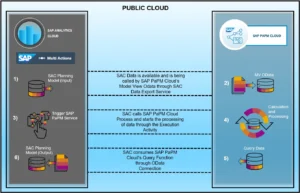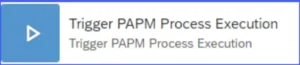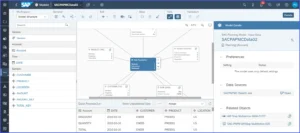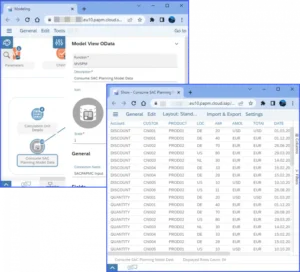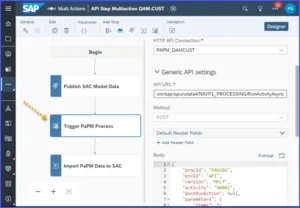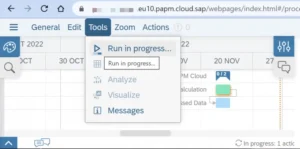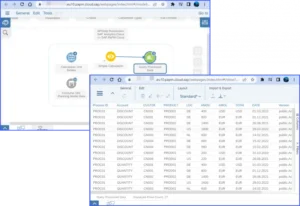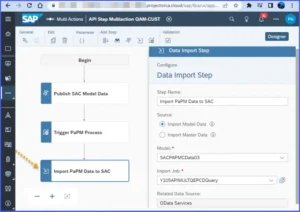As businesses strive to optimize their financial planning and performance management processes, integrating various SAP solutions becomes crucial. Organizations are leveraging SAP support in addition to the benefits of integrating SAP PaPM Cloud with SAP SAC.
In this blog, we will explore the effective integration of SAP PaPM (Profitability and Performance Management) Cloud with SAP SAC (SAP Analytics Cloud) to unlock the full potential of data-driven decision-making and enhance overall business performance.
Understanding SAP PaPM Cloud and SAP SAC
SAP PaPM Cloud is a powerful tool that enables organizations to analyze and optimize their profitability, simulate scenarios, and perform advanced financial and operational planning. On the other hand, SAP SAC provides a comprehensive suite of analytics capabilities, including planning, predictive analytics, and business intelligence, empowering businesses to gain valuable insights from their data.
Why SAP PaPM Cloud and SAP SAC are Important
Synergy of SAP PaPM Cloud and SAC
Imagine a dynamic duo working together, combining their strengths to achieve remarkable results. SAP PaPM Cloud is a powerful solution that enables you to analyze profitability, allocate costs, and gain insights into your organization’s financial performance. On the other hand, SAC empowers you to visualize data, create interactive dashboards, and uncover actionable insights. When these two solutions join forces, the possibilities are endless.
Fueling Data-Driven Decision-Making
Integrating SAP PaPM Cloud with SAC unlocks a wealth of data-driven decision-making opportunities. With PaPM’s robust profitability analysis capabilities seamlessly integrated into SAC’s intuitive visualizations, you can analyze profitability drivers, identify cost-saving opportunities, and make informed decisions based on real-time data. Empower your decision-makers with the ability to visualize complex financial data effortlessly.
Enhanced Collaboration and Transparency
Effective collaboration and transparency are key to driving business success. By integrating SAP PaPM Cloud and SAC, you foster a culture of collaboration and enhance transparency across your organization. Empower your teams to collaborate, share insights, and align their efforts toward achieving common financial goals. With real-time access to performance metrics and interactive dashboards, everyone can stay on the same page and contribute to overall business performance.
Streamlined Planning and Forecasting
SAP PaPM Cloud and SAC planning bring together the power of financial planning and performance management. Seamlessly incorporate your financial plans, forecasts, and budgeting data from PaPM into SAC, enabling you to create comprehensive and accurate financial forecasts. Leverage SAC’s predictive analytics capabilities to simulate scenarios, evaluate the impact of different variables, and fine-tune your financial strategies for optimal results.
Let’s take a look at how these two solutions are interconnected in the given diagram:
Source: https://blogs.sap.com/
In order to establish a well-structured and efficient setup for utilizing the APIStep MultiAction in SAP Analytics Cloud (SAC), the following process can be followed:
Source: https://blogs.sap.com/
After the user presses this button, the underlying list of tasks will begin in order:
Step 1: Data from the SAC Planning Model is available for use in the SAP PaPM Cloud
To begin, you need to ensure that the relevant data required for calculations in SAP PaPM Cloud is available in your existing SAP Analytics Cloud (SAC) Planning Model. You can either reuse an existing SAC Planning Model that contains the necessary data or create a new one. If you choose to create a new SAC Planning Model, you can refer to the help document guide that provides step-by-step instructions on how to create Planning Models from blank models. This guide serves as a starting point to help you set up the required model structure for your planning needs.
The next step will use the data from this stage.
Source: https://blogs.sap.com/
Step 2: Data from the SAC Planning Model will be read using the Model View OData (MV OData) Method
The configuration of MV (Multi-Value) OData in Modeling involves a one-time setup of the SAC Data Export Service within the SAP Analytics Cloud (SAC) environment. This configuration is performed to enable the seamless export and integration of data from SAC to external systems supporting OData.
Source: https://blogs.sap.com/
Step 3: SAC triggers SAP PaPM API Service
The API Step Multi Action is configured here, and it includes a step that requires a one-time setup of an HTTP API connection. This connection is established by pointing to your subaccount, which is where the authentication for running SAP PaPM API is configured. This setup ensures secure and authorized access to SAP PaPM API, enabling the smooth execution of API requests within the Multi Action.
Source: https://blogs.sap.com/
Step 4: The SAP PaPM Execution Process Begins
Once the API Step Multi Action is executed, it triggers the execution activity of SAP PaPM Cloud in the background. This activity involves processing data, performing calculations, and generating results. The processed data serves as input for the Query Function, allowing users to retrieve specific information or perform further analysis based on the processed data. In simple terms, the API Step Multi Action sets off the background data processing in SAP PaPM Cloud, which is then used as input for querying and analysis.
Source: https://blogs.sap.com/
Step 5: Processed Data is supplied to SAP PaPM Cloud’s Query
After completing the previous steps, the Query Function will be filled with the processed or enhanced data. This Query Function acts as the input for the next step, which involves running a query in SAP Analytics Cloud (SAC). The data stored in the Query Function will be used as the basis for the query, allowing users to retrieve specific information or perform further analysis within SAC. In simpler terms, the processed data will be available for querying and analysis in SAC using the Query Function.
Source: https://blogs.sap.com/
Step 6: The processed data from SAP PaPM Cloud is ready to be integrated back into SAC
In an SAP PaPM subscribed subaccount, a one-time creation of service instance and keys is required in a specific space with access to the Modeling Environment. These keys establish an OData connection between SAP Analytics Cloud (SAC) and SAP PaPM Cloud. This connection enables the creation of SAC Queries based on SAP PaPM Cloud Queries, empowering users to utilize SAP PaPM’s data and features within SAC. By setting up the service instance and keys, users can connect SAC with SAP PaPM for advanced analytics and reporting.
The SAC Query will be used as the DataSource for this separate Planning Model in SAC, which will be the input for the SAC Data Import Step. The end result of the entire procedure will be the data.
Source: https://blogs.sap.com/
How to Choose the Ideal AMS Provider?
When selecting an AMS partner, consider a few factors to ensure that you discover the right match.
A excellent AMS supplier will have a thorough grasp of your IT architecture and procedures, as well as extensive SAP experience. This will be the key to transforming SAP into a strategic instrument for driving your company transformation ahead.
In addition to technical SAP competence, the AMS supplier should give industry expertise to understand the company’s particular needs and be able to bring rapid value.
Another significant consideration is the delivery model. Find an AMS partner who offers a value-based contract model that provides deployment flexibility and demand-driven consumption. Additionally, it can roll over unused capacity options and make consistent monthly payments throughout the contract’s duration.
Your AMS provider should also offer value-added services such as reviewing new releases and capability updates, as well as advice customized to your individual company needs and focused on keeping you up to date on technological trends.
Conclusion
We hope the information shared has sparked your interest and will prove valuable for your future integration demos or projects related to SAP Analytics Cloud (SAC) and SAP PaPM Cloud. Feel free to reach out to us, if you have any further questions or require assistance.